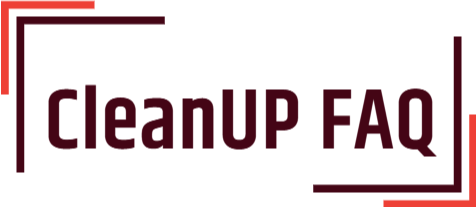If you’re looking for a simple, cost-effective solution to getting rid of dust build-up in your PC, forget the expensive compressed air cans and give this method a try. With a few simple items, you can have your PC cleaned up and running like new. This technique is quick and easy and won’t break your bank. So, get ready to get your PC optimized and dust free with this simple, cost-effective method!

What tools and materials are needed to clean dust from a PC without compressed air?
In order to clean dust from a PC without compressed air, the following tools and materials are necessary:
- Soft cloths, such as microfiber, or even an old t-shirt.
- A vacuum cleaner with a dust brush attachment.
- Rubbing alcohol or distilled water.
- Cotton swabs.
- Q-tips.
In order to begin, start by disconnecting your PC from the power outlet and unplugging all cables and peripheral devices. Next, use the vacuum cleaner and the dust brush attachment to carefully suck up any dirt and dust that may have accumulated on the outside of the PC. Be sure to pay particular attention to the air vents, as this is where the majority of the dust tends to accumulate.
Once the exterior of the PC has been cleaned, use a soft cloth dampened with rubbing alcohol or distilled water to carefully wipe away any stubborn dust and dirt that may remain. Pay close attention to the fan blades, as these can be a major source of dust and dirt. You can also use cotton swabs and Q-tips to clean out the air vents and other hard-to-reach areas.
Once you have finished cleaning the exterior of the PC, you can then use the vacuum cleaner and the dust brush attachment to carefully suck up any dust and dirt that may have accumulated on the inside of the PC. Again, pay close attention to the fan blades and other hard-to-reach areas. Be sure to move slowly and be careful not to damage any of the PC’s components.
Once you have finished cleaning the inside of the PC, you can then reconnect all the cables and peripheral devices and
How can a person safely dissemble a PC for cleaning?
When it comes to cleaning your PC, it is important to do it safely to avoid damaging any components. Here are some tips on how to safely dissemble a PC for cleaning:
- Unplug all cables from the PC.
- Remove the side panel of your case and set it aside.
- Be sure to ground yourself by touching the metal frame of the case before handling any components inside the case.
- Carefully remove all components from the case. Make sure to note where each part was installed in the case for reassembly.
- Clean the interior of the case and the components with a can of compressed air and a lint-free cloth.
- Reassemble the PC in reverse order. Make sure all components are securely in place.
Using these steps, you can safely dissemble a PC for cleaning. However, if you don’t have access to compressed air, you can use a vacuum cleaner with a soft brush attachment to clean the interior of the case. It is important to keep the vacuum away from any components to avoid damaging them. Additionally, using a lint-free cloth dampened with a mild cleaning solution is a good way to clean the exterior of the case and components.
What is the best way to clean the surface of the PC?
Cleaning dust from your PC is an important task that should be done regularly to ensure it is running as efficiently as possible. It is important to remember that compressed air is not the only way to clean the PC, and there are some other methods that can be used to get the job done safely and effectively.
Here are some steps you can take to clean dust from your PC without compressed air:
- Unplug the PC from the wall before beginning the cleaning process.
- Use a soft brush to gently remove any dirt and dust from the exterior of the PC.
- Use a vacuum cleaner with a soft brush attachment to clean the fan grills on the PC.
- Clean out any dust that has accumulated inside the vents and fans using a cotton swab.
- Clean out the inside of the PC using a can of compressed air. This should be done carefully, as the air can cause damage to sensitive components.
- Clean the keyboard with a damp cloth, and use a can of compressed air to blow out any dust or debris that is stuck between the keys.
- Clean the monitor with a damp cloth, and use a can of compressed air to blow out any dust or debris from the vents.
- Clean the mouse with a damp cloth, and use a can of compressed air to blow out any dust or debris from the vents or buttons.
Following these steps should help ensure that your PC is free of dust and dirt, and running as efficiently as possible. It is important to remember to unplug the PC before beginning the cleaning process, and to be careful when using the can of compressed air, as it could potentially
What is the best way to clean the fans of the PC?
Cleaning the fans of your PC is an important step in keeping your computer running in optimal condition. Here are some tips to help you clean the fans of your PC without the use of compressed air:
- Turn off and unplug your PC. Make sure that the PC is completely powered off and unplugged before you start cleaning.
- Open the case. If your PC has a removable side panel, remove it to access the fans.
- Use a vacuum cleaner. Use a vacuum cleaner with a brush attachment to gently remove dust from the fan blades. Make sure that you do not touch the fan blades as you vacuum.
- Use a can of compressed air. Use a can of compressed air to blow away any dust that may have accumulated around the fan blades.
- Clean the other components. Use a vacuum cleaner or a can of compressed air to clean the other components inside the PC, such as the motherboard, power supply, and hard drives.
- Reassemble the case. Reassemble the case when you are finished cleaning and make sure that all screws are tightened.
- Turn on the computer. Once you have finished cleaning the fans and other components, turn on the computer and make sure that it is running properly.
Following these simple steps will help ensure that your PC fans are clean and free of dust, allowing your computer to run more efficiently. This will help prolong the life of your computer and help keep it running in optimal condition.
What is the best way to clean the vents of the PC?
The best way to clean the vents of a PC is to use a vacuum cleaner. Vacuuming is an effective way to remove dust from the vents, and it is also much safer than using compressed air. Here are the steps you should take to clean the dust from your PC without compressed air:
- Turn off the PC and unplug it from the power outlet.
- Open the case of the PC and remove all the cables and components.
- Use a brush or a soft cloth to remove any visible dust particles from the vents.
- Set the vacuum cleaner to the lowest setting and use it to gently suction away the remaining dust particles from the PC vents.
- Once the dust has been removed, use a soft cloth to wipe away any remaining dust particles.
- Re-insert all the cables and components, and close the PC case.
It is important to remember to never use compressed air on your PC, as this can damage the components. Vacuuming is the safest and most effective way to remove dust from the PC vents. Additionally, it is recommended to clean the dust from your PC vents at least once a year to ensure optimal airflow and performance.
What is the best way to clean the motherboard of the PC?
Cleaning the motherboard of a PC is a necessary step in maintaining its performance and longevity. However, caution must be exercised to avoid damaging the delicate components of the motherboard. Here are some tips on how to clean dust from the PC without using compressed air:
- Start by unplugging the computer from the wall and turning it off.
- Open the computer case and ensure that all the cables are unplugged from the motherboard.
- Use a vacuum cleaner to gently remove dust from the motherboard, RAM, and other components.
- Carefully wipe the computer case, motherboard, and components with a lint-free cloth.
- Use a cotton swab or brush to remove any dust from tight spaces and hard-to-reach areas.
- Use a can of compressed air to blow away any dust particles that may be stuck in the ventilation areas of the computer.
When cleaning the motherboard, it is important to be gentle and avoid using any liquids or solvents. Additionally, make sure to use a vacuum cleaner with a HEPA filter to avoid spreading dust into the environment. Finally, when using a can of compressed air, make sure to keep the nozzle at least 6 inches away from the motherboard to avoid damaging the delicate components.
By following these simple steps, you can ensure that your computer remains in optimal condition and that its performance is not hindered by dust or debris.
How can a person reassemble the PC after cleaning?
Once the PC is cleaned of dust, it can be reassembled easily. Here are the steps to follow:
- Check the outside of the PC and make sure all the screws are in place and all the cables are connected properly.
- Next, install the CPU cooler and reattach the fan.
- Reattach the RAM to the motherboard and then reattach the graphics card.
- Put the power supply back in place and connect the cables.
- Secure the motherboard to the case and then connect the power and reset cables.
- Connect the cables for the hard drive and optical drive.
- Connect the monitor, keyboard, and mouse.
- Start the PC and make sure all the components are working properly.
Once all the components are tested and working correctly, the PC is ready to be used again.
What should a person do after reassembling the PC to ensure proper performance?
After reassembling a PC, it is important to take steps to ensure proper performance.
The following should be done:
- Check all connections. Make sure all cables are connected securely to their respective ports. Check for any loose screws or other parts that may have come loose during reassembly.
- Ensure all components are seated correctly. Make sure the CPU, RAM, and other components are properly seated.
- Check the BIOS settings. Make sure all the settings are correct and updated to the latest version.
- Run a diagnostic test. This will help identify any potential issues that may have arisen during reassembly.
- Install any necessary drivers. Make sure to update to the latest version of the drivers for your components.
- Install the latest OS updates. This will help ensure that your system is running the most up-to-date version of the OS.
These steps should be followed to ensure proper performance after reassembling a PC.
What should a person do to maintain their PC to avoid the need for frequent cleaning?
Maintaining a PC to avoid the need for frequent cleaning requires proper care and attention. Here are a few tips to help keep your PC clean and free of dust:
- Regularly check the air vents and fans, and clean them as needed.
- Keep the PC in a clean and dust-free environment.
- Avoid placing the PC in direct sunlight or near a heat source.
- Keep any pets away from the PC as their fur can clog the air vents and cause dust.
- Clean the screen and keyboard frequently with an anti-static cloth.
- Keep the PC covered when not in use, to prevent dust from entering.
In order to clean dust from the PC without compressed air, use a vacuum cleaner with a soft brush attachment. Make sure to keep the vacuum cleaner at least an inch away from the PC components. To clean the air vents, use a cotton swab. Move the swab in and out of the vent to remove dust and debris. Finally, use compressed air to blow away any remaining dust from the PC.