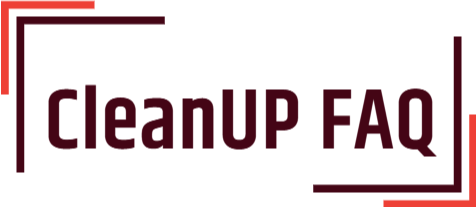Cleaning computer fans is an important part of keeping your system running smoothly and efficiently. Regular cleaning of your computer fans will ensure they are continuously running optimally and keep your PC from overheating. Without proper cleaning, dust and dirt can build up on your computer fans, leading to an increase in heat and potentially damaging your components. So, if you want to keep your system at peak performance, it’s important to know how to clean your computer fans. Follow these easy steps and your computer fans will be clean and running optimally in no time.

What materials are needed to clean computer fans?
Cleaning computer fans is important to maintain the proper functioning of your computer. It can help prevent dust from entering the components and causing overheating. Here is a list of the materials you will need to clean computer fans:
- Soft cloths/cotton swabs
- Canned air
- Vacuum cleaner with small brush attachment
- Isopropyl alcohol
- Screwdriver
Before you begin cleaning your computer fans, make sure to shut down the computer and unplug it from the power outlet, remove the case cover, and place the case on a flat surface. Using a screwdriver, unscrew the fan from the case. Be careful not to touch the fan blades.
Once the fan is removed, use a soft cloth or cotton swab to gently wipe away any visible dust from the fan blades. Make sure to use only a light touch and be careful not to bend the blades. You can also use canned air to blow away any remaining dust.
For stubborn dust, you can use a vacuum cleaner with a small brush attachment to carefully remove it from the fan blades. Be sure to hold the vacuum cleaner at an angle to avoid damaging the fan blades. Once the dust is removed, use a cotton swab dampened with isopropyl alcohol to clean away any residue.
Finally, reassemble the fan and case cover, and plug the computer back in. That’s all there is to it! By following these simple steps, you can keep your computer fans clean and running smoothly.
How do you open the computer case and access the fans?
Cleaning the computer fans is an important part of maintaining the system. It helps to prevent overheating, which can cause system malfunctions. Here is how to open the computer case and access the fans:
- First, unplug the power cord from the wall outlet.
- Next, locate the screws or latches that hold the computer case together.
- Remove the screws or latches to open the computer case.
- Look inside the case for the fans. They should be located near the processor.
- Once the fans are identified, use a can of compressed air to blow out the dust and debris that has accumulated.
- When the fans have been cleaned, replace the screws or latches and close the computer case.
- Finally, plug the power cord back into the wall outlet.
Cleaning the fans should be done every few months to ensure that the system is running optimally. It is also important to make sure that the fans are not clogged with dust and debris, as this can cause overheating and system malfunctions. Following these steps should help to keep the fans in good condition and ensure that the system runs smoothly.
What steps should be taken to ensure the safety of the computer components?
Ensuring the safety of computer components is an important task for any user. Taking the following steps is essential to ensure the safety of computer components:
- Unplug all power and data cables before cleaning.
- Remove any dust from the components.
- Use a compressed air canister to blow away any dust from the components.
- Use a soft cloth to gently wipe dust from the components.
- Avoid using any liquid cleaners or solvents on the components.
To clean computer fans, it’s important to take extra care. The following steps should be taken to ensure the safety of the fans:
- Unplug the power and data cables from the fan before cleaning.
- Use a soft brush or cloth to gently brush away any dust from the fan blades.
- Use a can of compressed air to blow away any dust from the fan blades.
- Avoid using any liquid cleaners or solvents on the fan blades.
- Do not attempt to disassemble the fan for cleaning.
By following these steps, you can ensure the safety of the computer components and the computer fan. Always remember to unplug any power and data cables before cleaning, and to avoid using any liquid cleaners or solvents.
Can you use a vacuum to clean the fans?
Cleaning your computer fans is an important part of proper computer maintenance. Fortunately, it is a relatively easy task that can help keep your computer running at optimal temperatures. Here are some steps to help you clean your computer fans with a vacuum:
- Unplug the power cord from the power outlet.
- Open up your computer case so you can access the fans.
- Use a can of compressed air to blow away any dust that has accumulated around the fans.
- Attach the vacuum hose to the vacuum cleaner and turn it on.
- Carefully vacuum the fans, paying special attention to the blades.
- Turn off the vacuum cleaner and remove the hose.
- Close up the computer case and plug the power cord back in.
When using a vacuum to clean your computer fans, you should take special care not to damage the fans. Make sure that the vacuum is set to the lowest setting and that you are not using too much force when vacuuming the fans. You should also avoid using the vacuum’s brush attachment as it can cause scratching or damage to the fan blades. Additionally, the vacuum should be kept as far away from the fans as possible while still being able to pick up the dust.
Following these steps will help ensure that your computer fans are properly cleaned and that your computer is running at optimal temperatures. Cleaning your computer fans with a vacuum is an easy task that can help keep your computer running smoothly.
What other methods can be used to clean the fans?
Cleaning computer fans can be done in several ways. Here are some of the most popular methods:
- Compressed air – Using a can of compressed air to blow the dust out of the fan blades is one of the easiest and quickest ways to clean the fans.
- Vacuum – Attaching a small vacuum to the fan blades can also help to remove the dust and other debris. Be sure to keep the vacuum away from the fan blades to avoid damaging them.
- Cleaning cloth – A damp cloth can be used to wipe the fan blades and remove any dust, dirt, or other debris.
- Brush – A small brush can also be used to help remove dust and dirt from the fan blades.
- Dusting spray – A small amount of dusting spray can be used to help loosen any dirt or dust on the fan blades.
When cleaning the fans, it is important to remember that the fans should be powered off and unplugged from the power source. Also, be sure to wear protective gloves and eyewear to avoid any potential injuries. After the fans have been cleaned, they should be tested to make sure they are working properly. If any problems are found, the fans should be replaced.
How can you remove dust from the blades of the fans?
Cleaning computer fans can be a tricky task. It is important to ensure that dust and debris are removed from the blades of the fan to keep your computer running smoothly. Here are some tips on how to clean computer fans:
- Unplug the fan from the computer before cleaning it.
- Using a can of compressed air, spray the fan blades to remove dust and debris. Make sure to hold the can upright and at least 6-8 inches away from the blades to avoid damaging the fan.
- If the fan blades are particularly dirty, use a soft brush to gently remove dirt and debris. Avoid using harsh chemicals as this can cause damage to the fan.
- If you need to get into the crevices of the fan, use a cotton swab dipped in rubbing alcohol to clean it.
- Once you have finished cleaning the fan, wipe the blades with a soft cloth to remove any residue. Make sure the fan is completely dry before plugging it back into the computer.
Cleaning your computer fan regularly is important to keep your computer running smoothly. With these tips, you can easily remove dust and debris from the blades of the fan with minimal effort.
How do you use compressed air to clean a fan?
Cleaning your computer fan with compressed air is a relatively simple task. Here is a step-by-step guide on how to do it:
1. Unplug the computer to avoid any accidental electric shocks.
2. Carefully open up the computer case and locate the fan you want to clean. Make sure to keep the case open while you are cleaning it, to prevent any dust from entering the computer.
3. Connect the can of compressed air to the air hose and then place the nozzle of the air hose near the fan.
4. Start with a slow and steady stream of air to blow away any dirt, dust, or other debris that may have accumulated on the fan. Be sure to keep the air stream far enough away from the fan so it doesn’t spin too fast.
5. Once the fan is free from dust, turn off the air hose and remove it from the fan. Wipe off any remaining dust with a cloth.
6. Finally, close the computer case and plug the computer back in.
Using compressed air is an effective and safe way to clean your computer fan. It is important to be careful and take all the necessary safety precautions while cleaning the fan. If you are not comfortable doing the job yourself, it is recommended to seek professional help.
What type of lubricant should be used to lubricate computer fans?
Cleaning and lubricating computer fans is an important part of regular computer maintenance. Properly lubricating your computer fan can help keep your computer running smoothly and prevent damage caused by dust, debris, and overheating. Here are some tips for cleaning and lubricating computer fans:
- Unplug the computer and remove the fan from the case. Inspect the fan for any dirt or debris that might have accumulated over time. Use a vacuum cleaner or compressed air to remove any visible particles.
- Apply a few drops of lubricant to the inner edge of the fan blades. Use a light oil, such as 3-in-1 oil, or a synthetic lubricant specifically designed for computer fans. Do not use WD-40 or any other petroleum-based lubricant, as this can damage the fan and reduce its efficiency.
- Reinstall the fan and plug the computer back in. Turn the computer on and let it run for a few minutes to ensure the fan is spinning properly.
It is important to make sure that you are using the right type of lubricant for your computer fan. Different types of fans require different types of lubricant. Generally, a light oil or synthetic lubricant should be used. If you are unsure of what type of lubricant to use, consult the manufacturer’s instructions or contact customer support.
It is also important to make sure that you do not over-lubricate the fan. Too much lubricant can cause the fan to become clogged and reduce its efficiency. Apply only a few drops of lubricant to the inner edge of the fan blades and make sure that it is evenly distributed.
Cleaning and lubricating your computer fans regularly can help keep your computer running smoothly and prevent damage
How do you reassemble the computer after cleaning the fans?
Once the fans have been cleaned, reassembling the computer is relatively straightforward. Here is a step-by-step guide to putting the computer back together:
1. Before you begin, check to make sure all the components are clean and dry.
2. Start by replacing the fan covers and tightening the screws.
3. Reattach the power supply unit (PSU) to its original mounting holes.
4. Replace the graphics card and secure it with its mounting screws.
5. Reinstall the memory modules in their slots.
6. Plug the fan power connectors back into the motherboard.
7. Reinstall the CPU and its heatsink.
8. Reconnect all the internal cables, such as the SATA cables and power connectors.
9. Secure the side panel onto the case and screw the case back together.
10. Connect the power cord and any peripherals, such as a monitor or keyboard, to the computer.
11. Turn on the computer to make sure it boots up correctly.
Once you have followed these steps, your computer should be up and running again. It is a good idea to check the fans regularly for dust and debris, as this will help prevent overheating and other problems.