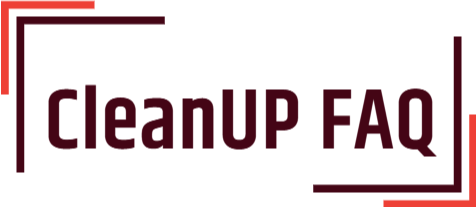Do you feel your computer keyboard is dirty and needs to be cleaned? Don’t worry, cleaning your computer keyboard is an easy task and can be done in no time. With just a few simple steps, your keyboard will be looking and feeling like new. The best part? You don’t need any fancy or expensive materials. Just some items you may already have lying around the house and you’re good to go. So don’t wait, let’s get started and make your computer keyboard look great!

What materials do I need to clean a computer keyboard?
Cleaning a computer keyboard is not a difficult task but requires some attention and care in order to prolong the life of the keyboard. Here are the materials you will need to clean a computer keyboard:
- Soft cloth
- Compressed air in a can
- Damp cloth
- Rubbing alcohol
Begin by turning off the computer and unplugging the keyboard. Use a soft cloth to gently wipe away any dust or dirt from the keyboard. You can also use a can of compressed air to blow away dust from between the keys. Make sure to hold the can upright when using it.
Once the dust is removed, dampen a cloth with a bit of rubbing alcohol and rub it gently across the keys. This will help to remove any dirt, dust or debris that may be stuck in the keys. After cleaning, let the keyboard dry completely before plugging it back into the computer.
You can also use a cotton swab dampened with rubbing alcohol to get into the hard-to-reach areas of the keyboard such as between the individual keys. Make sure to be gentle when cleaning the keyboard. Otherwise, you may damage the delicate components inside.
Once the keyboard is cleaned and dry, plug it back into the computer and your keyboard should be as good as new. Following these steps can help to keep your keyboard clean and in working order for years to come.
How do I turn off my computer before cleaning the keyboard?
Cleaning your computer keyboard is an important part of keeping your workspace and computer equipment clean and well maintained. Here are the steps you should take to turn off your computer before cleaning the keyboard:
- On the keyboard, press the power button to shut down the computer.
- Wait until the computer has finished turning off before unplugging it from the power source.
- Unplug the keyboard from the computer.
Once your computer is shut off and unplugged, you can start cleaning the keyboard. Be sure to use a soft cloth or brush to avoid damaging the keys. You can also use a mild detergent or cleaning solution to help dislodge dirt and debris that may be stuck in between the keys. If the keys are sticky, you can also try dampening the cloth and gently wiping the surfaces of the keys. Be sure to avoid spraying any liquids directly onto the keyboard.
Once you’ve finished cleaning the keyboard, use a dry cloth to wipe off any remaining liquid or moisture. Then, plug the keyboard back into the computer and press the power button to turn it back on.
By following these steps, you can safely turn off your computer and clean your keyboard without damaging any components. With regular cleaning and maintenance, your computer keyboard will stay in top shape and continue to work like new.
How do I safely remove the keys from the keyboard?
Cleaning a computer keyboard is an important part of keeping your work station clean and running efficiently. Here are some tips on how to safely remove the keys from your keyboard for cleaning:
- Start by flipping the keyboard upside down and shaking it gently to dislodge any dirt and debris.
- Use a can of compressed air to blow out any dirt that may be trapped between the keys.
- Use a keycap puller, a small tool designed for this purpose, to remove the keys from the keyboard.
- Hold the keycap puller over the key and pull up gently to remove the key.
- Once all the keys have been removed, use a soft brush to gently remove any dust or debris from the surface of the keys.
- Gently wipe the surface of the keyboard with a damp cloth to remove any dirt or dust.
- Set the keys aside on a clean cloth and use a cotton swab or a soft toothbrush to scrub the corners and crevices of the keyboard.
- Once the keyboard is clean, replace the keys using the keycap puller. Make sure the keys are firmly in place before using the keyboard.
Taking the time to properly clean your keyboard will help ensure that your work station remains clean and your keyboard remains in good working condition.
How do I clean between the keys?
Cleaning a computer keyboard is a fairly easy process. Here’s a step-by-step guide on how to do it:
- Turn off the computer and unplug the keyboard.
- Shake the keyboard over a trashcan to remove loose dirt and debris.
- Use a soft brush to remove dirt and debris from the keys.
- Use a cotton swab to clean between the keys.
- Take a damp cloth and wipe down the keyboard.
- Use a compressed air can to blow out any remaining dirt and debris.
- Use rubbing alcohol and a cotton swab to clean any sticky residue.
- Allow the keyboard to dry before plugging it back in and turning on the computer.
Cleaning your computer keyboard regularly will help keep it free from dirt and debris, and will also help improve its performance. Be sure to use a gentle cleaning solution and to avoid getting any liquids on the keyboard. If you have any stubborn dirt or debris, you may need to use a vacuum cleaner with a brush attachment to get it out.
How do I clean the keys?
Cleaning your computer keyboard is an important part of maintaining the quality of your device. Here are some easy steps to follow in order to keep your keyboard clean:
- Turn off your computer and unplug your keyboard from the computer or laptop.
- Using a can of compressed air, spray on the keys to remove dirt and debris.
- For more stubborn spots, use a cotton swab dipped in rubbing alcohol to remove dirt and grime.
- Use a slightly damp cloth to wipe down the surface of the keyboard.
- If there is any remaining dirt and debris, use a vacuum to suck it up.
- Allow the keyboard to air dry completely before plugging it back in.
By following these steps, you can easily clean your computer keyboard and ensure that it remains in top condition. Additionally, you can purchase a keyboard cover to keep dirt and dust away from your keyboard.
How do I clean the surface of the keyboard?
Cleaning a computer keyboard is an important task for any user. It is important to keep your keyboard clean to maintain optimum performance and to reduce the risk of infection from germs. Here are some steps to help you clean your computer keyboard:
- Turn off your computer and disconnect the keyboard from the computer.
- Use a cleaning brush to gently brush away dirt and dust particles from the keys and the surface of the keyboard.
- Use a mild detergent or a keyboard cleaning solution to dampen a clean soft cloth. Do not use too much liquid as this may cause damage to the keyboard.
- Gently wipe the keys and the surface of the keyboard with the cloth.
- Use canned compressed air to blow away any remaining dirt and dust from the keys and the surface of the keyboard.
- Allow the keyboard to dry completely before reconnecting it to your computer.
It is important to note that cleaning solutions may cause damage to the keyboard, so be sure to read the instructions on the cleaning solution before using it. Also, avoid using too much liquid when cleaning the keyboard as this may cause damage to the keys and the surface of the keyboard. Finally, make sure the keyboard is completely dry before reconnecting it to your computer.
How do I put the keys back on the keyboard?
Cleaning and replacing keys on a computer keyboard is a relatively simple task that can be done with a few basic tools. Here is a step-by-step guide on how to put the keys back on the keyboard:
- Gather the necessary materials. You’ll need a small screwdriver, a cotton swab, rubbing alcohol, and a can of compressed air.
- Remove the keys. Use the screwdriver to loosen the screws on either side of the keys. Then, carefully remove the keys from the keyboard.
- Clean the keys. Dip a cotton swab in rubbing alcohol and use it to clean the keys. Make sure to clean both sides of the keys.
- Clean the keyboard. Spray the compressed air into the gaps of the keyboard. This will help remove any dust or debris that may have built up.
- Replace the keys. Place the keys back in the same position as before. Use the screwdriver to tighten the screws on either side of the keys.
Following these steps should help you put the keys back on the keyboard. It is important to be careful when removing and replacing the keys, as they can easily break. Taking your time to ensure the keys are properly placed can save you time and frustration in the long run.
How do I test the keyboard after cleaning?
Testing a keyboard after cleaning is simple and straightforward. Here are the steps to take:
- Turn on the computer and open a word processing program such as Microsoft Word.
- Type on the keyboard for a few minutes to test out all the keys.
- If the keys are sticking or not responding properly, try cleaning the keyboard again.
- If the keys are still not working properly, you may need to replace the keyboard.
You can also use a keyboard tester software to check the functionality of the keys. To use the software, simply download it from the internet and follow the instructions.
If the keyboard still doesn’t work properly after cleaning and testing, it may be time to replace it. Replacing a keyboard can be a difficult task, so it’s best to consult a professional if you’re unsure of how to do it. They will be able to provide you with the necessary tools and instructions for replacing your keyboard.
What should I do if my keyboard is still not working after cleaning?
If your keyboard is still not working after cleaning, here are some steps you can take to troubleshoot the issue:
- Make sure the keyboard is securely connected to your computer. If it is connected through a USB port, try connecting it to a different port. Also, make sure that the port is not damaged.
- Check to see if the keyboard’s drivers are up to date. If they are out of date, download the latest version and install it.
- If the keyboard is wireless, check to see if the batteries are properly installed and the connections are secure.
- Check the keyboard’s settings in the Control Panel. Make sure the settings are correct.
- If the keyboard is still not working, try using a different keyboard to see if the problem is with the hardware or with the computer.
If none of the above steps solve the problem, it is likely the keyboard is faulty and needs to be replaced. If the keyboard is still under warranty, you may be able to get a replacement for free.