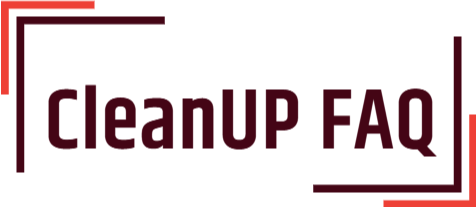Cleaning laptop vents is an essential part of keeping your laptop running smoothly and cooling efficiently. Over time, dust, pet hair, and other debris can build up in the vents, reducing airflow and causing your laptop to overheat. Learning how to clean your laptop vents is a simple and straightforward process that can help keep your laptop running at its best. With just a few simple steps, you can ensure your laptop stays cool and functions optimally. So don’t wait – get to cleaning those laptop vents today!

What type of brush is best for cleaning laptop vents?
Cleaning laptop vents is an important part of laptop maintenance. It’s important to use the right type of brush to clean your laptop’s vents to ensure that the job is done properly. Here are the types of brushes best for cleaning laptop vents:
- Compressed air: Compressed air is an effective tool for removing dust and debris from laptop vents. It’s easy to use, and it won’t damage the laptop or its components.
- Soft-bristle brush: A soft-bristle brush is the best type of brush for cleaning laptop vents. It’s gentle on the laptop and its components, and it’s effective at removing dust and debris.
- Vacuum: If you have a vacuum cleaner, it can be used to clean laptop vents. It’s effective at removing dust and debris, but it’s important to use the vacuum on a low setting to avoid damaging the laptop or its components.
When cleaning laptop vents, it’s important to be careful and gentle. Don’t use any type of harsh cleaning products or abrasive brushes. Doing so can damage the laptop or its components.
It’s also important to unplug your laptop before cleaning the vents. This will help to ensure your safety and prevent any accidental shock.
Once you’ve selected the type of brush you’re going to use, it’s time to start cleaning. Use the brush to gently remove dust and debris from the laptop vents. Be sure to clean all of the vents, including any vents on the sides or bottom of the laptop. Once you’re done, you should be able to see a significant improvement in your laptop’s performance.
How should the laptop be positioned while cleaning the vents?
When cleaning the laptop vents, it is important to position the laptop in the safest manner. Here are some tips for doing so:
- Place the laptop on a flat, stable surface.
- Ensure the laptop screen is closed and the laptop is turned off.
- Keep the laptop away from any liquid or moisture.
- Make sure the laptop is not near any heat sources such as radiators or stoves.
These simple steps will help ensure that your laptop is securely positioned while you clean the vents.
How often should laptop vents be cleaned?
Laptop vents should be cleaned at least once a month. This is especially crucial for laptop owners who tend to use their device in a dusty environment. Cleaning laptop vents is a relatively simple process, and here are the steps you need to take:
- Turn off, unplug, and remove the battery of your laptop.
- Use a can of compressed air to blow out any dust or debris from the laptop vents.
- Use a soft brush to remove any stubborn dirt from the laptop vents.
- If necessary, use a damp cloth to clean the laptop vents.
- Allow the laptop to dry completely before replacing the battery and powering on the device.
It is important to note that you should never use any cleaning liquids or solutions when cleaning laptop vents. Doing so may damage the internal components of the laptop and void the warranty. Additionally, do not use vacuum cleaners, as they may cause static electricity which can damage the laptop.
If you are not comfortable attempting to clean the laptop vents yourself, you can take it to a technician who specializes in laptop repairs. They will be able to safely and effectively clean the laptop vents for you.
What should you do to prepare your laptop for cleaning?
To prepare your laptop for cleaning, you should:
- Turn off and unplug your laptop.
- Remove the battery to avoid any electrical shock.
- Gently brush off any dust or debris from the vents.
- Use compressed air to blow out any debris or dust that is stuck in the vents.
Be careful when using compressed air not to damage any of the components inside the laptop. Ensure you hold the can upright and spray away from the laptop to avoid any liquid coming out of the can.
How do you open the vents to access them?
Most laptops have vents located on the underside or the sides of the device. To open the vents for cleaning, you’ll need to use a small Phillips-head screwdriver. Here are the steps to open the vents:
- Turn off the laptop and disconnect from the power source.
- Find the screws that hold the vent covers in place. They may be on the underside or the sides of the laptop.
- Using the Phillips-head screwdriver, carefully remove the screws.
- Gently lift off the vent covers.
- Use a can of compressed air to blow out the vents. Be sure to keep the can upright and away from your face.
- Once the vents are clean, replace the vent covers and tighten the screws.
- Turn the laptop back on and reconnect to the power source.
Cleaning the laptop vents is important for keeping the laptop running efficiently and at its best. If you take the time to do this regularly, your laptop should last longer and run smoother.
What should you avoid when cleaning laptop vents?
When cleaning laptop vents, it is important to avoid a few things to ensure that your laptop remains undamaged. These include:
- Do not use any type of liquid cleaner or aerosol spray, as these can cause irreparable damage to the internal components.
- Do not use a vacuum cleaner to clean the vents.
- Do not use a toothpick or other sharp object to clean the vents as this could damage the internal components.
- Do not use compressed air to clean the vents, as this could damage the internal components.
- Do not use abrasive cleaning materials to clean the vents, as this could damage the internal components.
It is important to remember that any damage to the internal components can cause irreparable damage to the laptop, so it is important to take extra care when cleaning the vents.
What should you use to clean the vents?
Cleaning laptop vents is an important task to ensure the proper functioning of your laptop. Here is a step-by-step guide on how to clean laptop vents:
- Unplug the laptop from any power source and turn it off.
- Gently brush the vents with a clean brush or a cotton swab to remove any dust or debris.
- Using a can of compressed air, blow into the vents to clear out any remaining dust particles.
- Use a soft cloth or a cotton swab moistened with water or rubbing alcohol to wipe away any remaining dirt or debris.
- Allow the laptop to dry fully before plugging it back in and turning it on.
It is important to note that you should never use liquid cleaners or solvents to clean the vents. These could damage the delicate components of the laptop. Also, do not use a vacuum cleaner as it could damage the laptop or create a fire hazard.
How do you know if the vents are completely clean?
To make sure that the laptop vents are completely clean, follow these steps:
- Shut down the laptop and unplug it.
- Use a can of compressed air to blow the dust out of the vents and fan areas.
- Place the laptop upside down and use a soft brush to gently brush away any dust that the air didn’t remove.
- If the laptop is still dusty, use a small vacuum cleaner with a soft brush attachment to gently vacuum the vents and fan areas.
- Check the vents to ensure that all the dust has been cleared away.
Once you have finished cleaning the laptop vents, use a thermal temperature gun to measure the temperature of the laptop. The temperature should be around 80 degrees Celsius (maximum 120). If it is higher, repeat the cleaning process.
What additional steps should you take to ensure the laptop is clean?
To ensure a laptop is clean, the following steps should be taken:
- Turn off the laptop and unplug it from any power source.
- Use compressed air to blow out any dust, dirt, and particles from the laptop vents.
- Wipe down the exterior of the laptop with a damp cloth to remove any dirt or dust.
- Use a cotton swab to clean any small areas, such as the keyboard, that are difficult to reach with a cloth.
- Clean the laptop screen with a microfiber cloth and a cleaning solution specifically designed for screens.
- Clean the trackpad and mouse with a damp cloth, being careful not to get any liquid on the laptop.
- Wipe off the laptop fan blades with a damp cloth.
- Replace the laptop’s battery, if needed.
- Check to make sure all the vents are free of any debris, and if necessary, use compressed air to clear them out.
Following these steps will help ensure that the laptop is clean and free of any dirt, dust, or debris.
How do you avoid damaging the laptop while cleaning?
How to clean laptop vents?
Cleaning your laptop regularly is important to ensure optimal performance. Here are some tips to help you avoid damaging your laptop while cleaning:
- Turn off your laptop and unplug it from the power source.
- Use compressed air to clean the air vents. Do not use a vacuum cleaner as it can damage the laptop.
- Clean the keyboard carefully with a slightly damp cloth. Avoid getting the cloth too wet.
- Use a dry cloth to clean the screen and other parts of the laptop.
- If needed, you can use a mild soap and water solution to clean the laptop.
- After cleaning, be sure to dry the laptop thoroughly with a dry cloth.
By following these steps, you can safely and effectively clean your laptop and ensure optimal performance.
What should you do if the vents are clogged?
The laptop vents can become clogged with dust, pet hair, and other debris. This can cause the laptop to overheat, leading to damage or decreased performance. To clean laptop vents, here are some steps to follow:
- Turn off and unplug the laptop, and remove the battery.
- Use a can of compressed air to blow out the vents. Hold the can upright and about 6-8 inches away from the vents. Blow gently and evenly for a few seconds. Do not shake the can.
- Use a soft brush or cloth to remove any additional debris.
- If the vents are still clogged, use a vacuum cleaner on the lowest setting to remove the debris.
- Replace the battery and plug the laptop back in.
By following these steps, you can clean laptop vents and help keep your laptop running cool and optimally. It is important to clean the vents regularly to maintain performance and prevent overheating.
How do you prevent dust and debris from entering the laptop vents?
You can prevent dust and debris from entering the laptop vents by following these steps:
- Clean the vents regularly. Use a brush or a vacuum cleaner with a brush attachment to gently clean the vents.
- Keep your laptop in a cool, dry place. Excess heat and humidity can cause dust and debris to accumulate in the laptop vents.
- Use a laptop cover or bag when transporting the laptop. This will help keep dust and debris out of the laptop vents.
- Avoid using the laptop on soft surfaces such as beds, couches, or carpets. This can cause dust and debris to be drawn into the laptop vents.
Following these simple steps will help keep your laptop vents clean and free of dust and debris.